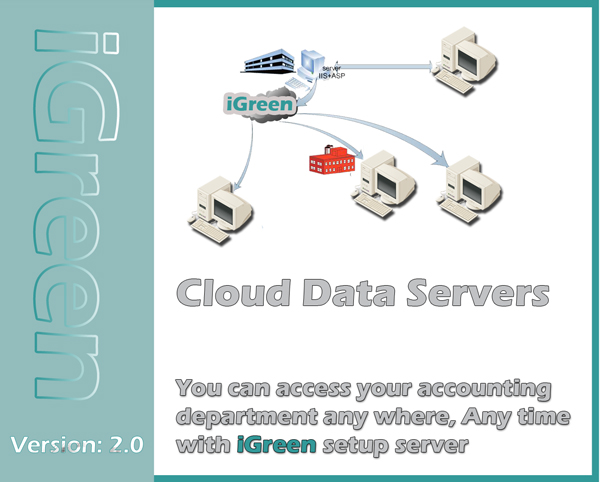iGreen accounting software has 3 options for location of accounting data.
- On PC or Laptop without network
- On other PC or laptop in local network (For registered Users only)
- On other PC, laptop in other location by Internet (For registered users only)
When you install iGreen accounting for the first time, it will install and setup local server automatically. but you can change server of data easily
Before you adjust server on other server of PC, this PC or server should have SQL server and enabled for remote access.
when your server is ready. you should have information as below
- IP and domain of server
- User ID of SQL server
- Password of above user id
now you have all information that you can adjust server of iGreen accounting software.
how to adjust server of accounting data
In dashboard screen of iGreen accounting software, click on top menu and from setting menu click on server. os that, you will see a from as below:

Default Server 1 and Default Server 2 are for local pc, if you want to install iGreen on your laptop with out network or internet.
in top section , in yellow box, you should enter information of server and then click on [save] button. then iGreen will show you a [Server has been saved] and then it will be closed.
Now, when you run iGreen again it will create data and financial books on new server in less than a minutes.